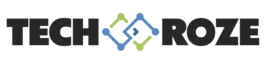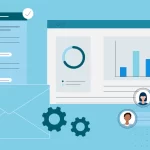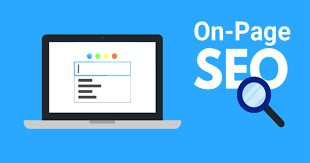All computers will eventually experience slower speeds. Software becomes more complex and your computer’s performance can be affected. It can also impact how your operating system is set up and whether or not you choose to upgrade to Windows 10.
You can make improvements to your laptop to speed it up, but there are simpler and more cost-effective ways to improve its performance. Although these minor tweaks may not appear to speed up your computer’s performance, they can help you keep it functional for many years.
You can also use software to locate and delete old files. These programs can alert you to files or software that could be slowing down your computer. It may be worth uninstalling.
These are ways to increase my computer’s speed and overall performance.
- Remove All Unnecessary Software
Many applications are preloaded on your computer. While they may not be used by many people, they can consume system resources. These are usually identified by a pop-up asking you to update an application you haven’t used before.
Take them out of your computer and clear up disk space
Click the “Start” button to visit the “All Apps” menu
This page shows you a complete list of applications that you have installed and those you haven’t.
After you have found the program that you wish to remove, click on the icon to open the “Options” menu
You can also right-click Start to visit Programs and features. Windows assistant Cortana is also helpful, as it can search for “Programs”, in its search box. You’ll see a list of the apps that you have used in recent times and which ones take up the most space. You can then review what you have installed and decide which apps can be removed to improve your system’s performance.
It is important to understand which programs are necessary for your computer’s operation and which ones can be deleted. These applications can slow down your computer because they are often started automatically when your computer boots up.
You can look more closely at the applications that you wish to delete within the menus.
- Start-Up Programs Should Be Limited
You can also choose which apps are running when your computer boots up. Windows 10’s updated Task Manager makes it easier for you to see what is running in the background and which applications you can run on your own.
For Task Manager, press Ctrl–Shift–Esc
You will see a box listing all of the programs you have installed on your computer
You can also see the RAM used by each program when your computer is started.
Right-click the application that you wish to modify to make it stop running until you command.
If you notice that a program that is affecting your computer’s performance is not running, you can change its settings. You can restart your computer to verify that certain programs are not running.
- Increase The RAM On Your Computer
Windows 10 has a lower memory usage than the previous versions. However, increasing RAM has proven to be a reliable way to speed up devices over the years.
You’ll probably have to accept what was in the box if you have a convertible laptop. It is possible to add RAM on some gaming and business laptops, but this can be difficult.
It is much simpler to add RAM to desktop computers. Also, it is much more affordable. A basic understanding of the interior of a desktop tower will allow you to install more RAM in less than an hour.
To have additional RAM installed, you can take your computer to a professional shop. You can also get help from an expert if you are worried about compromising your computer or making mistakes. This will make it much easier to add more memory.