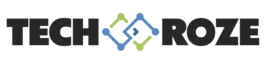Printers are indispensable tools in both homes and offices. However, like any technology, they can encounter issues that disrupt their functionality. One common problem users face is the need to reset the ink counter. This article will delve into the intricacies of troubleshooting printer issues, focusing on the process of resetting the ink counter. Whether you’re using an Epson or Canon printer, understanding this process can help you maintain your printer’s performance and extend its lifespan.
Understanding the Ink Counter
The ink counter is a crucial component of your printer’s maintenance system. It keeps track of the amount of ink used and helps in determining when the ink pads, which absorb excess ink during printing, need to be replaced or reset. Over time, these ink pads become saturated, and the printer will eventually display an error message indicating that the ink pads are full. This is where resetting the ink counter becomes essential.
Why Resetting the Ink Counter Is Important
Resetting the ink counter is vital for several reasons:
- Maintaining printer functionality: When the ink pads are full, the printer will stop functioning to prevent ink overflow, which can damage the printer. Resetting the ink counter allows the printer to continue operating smoothly.
- Cost-effective maintenance: Resetting the ink counter can save you the cost of professional service or replacing the printer altogether.
- Extending printer lifespan: Regularly resetting the ink counter ensures that your printer remains in good working condition for a longer period.
Identifying When to Reset the Ink Counter
Knowing when to reset the ink counter is crucial for effective printer maintenance. Here are some signs that indicate it’s time to reset the ink counter:
- Error messages: Your printer may display error messages such as “Ink Pad Full” or “Service Required.”
- Printer stops working: If your printer suddenly stops working and you can’t identify any other issue, it might be due to a full ink pad.
- Poor print quality: If you notice a decline in print quality, it could be a sign that the ink pads are saturated and need resetting.
Resetting the ink counter can vary depending on the printer model. Here, we’ll cover the steps for both Epson and Canon printers using the Wic Reset Connect software wicresetconnect.com.
Preventive Maintenance Tips
While resetting the ink counter is an effective solution, preventive maintenance can help you avoid frequent resets and extend the life of your printer. Here are some tips:
- Regular cleaning: Clean your printer regularly to prevent dust and debris from affecting its performance. Pay special attention to the print head and ink pads.
- Use genuine ink cartridges: Using genuine ink cartridges ensures optimal performance and reduces the risk of ink pad saturation.
- Print regularly: Regular printing prevents ink from drying up and clogging the print head.
- Monitor ink levels: Keep an eye on ink levels and replace cartridges promptly to avoid overuse of the ink pads.
When to Seek Professional Help
While resetting the ink counter is a straightforward process, there are instances where professional help may be necessary:
- Persistent error messages: If error messages persist even after resetting the ink counter, there may be an underlying issue that requires professional attention.
- Physical damage: If your printer has physical damage or malfunctioning parts, it’s best to consult a professional technician.
- Complex issues: For complex issues that you can’t resolve through basic troubleshooting, professional assistance is recommended.
Troubleshooting printer issues and resetting the ink counter are essential skills for maintaining your printer’s functionality and extending its lifespan. By understanding the importance of the ink counter, identifying when to reset it, and following the appropriate steps for your printer model, you can ensure smooth and efficient printing operations. Additionally, adopting preventive maintenance practices can help you avoid frequent resets and keep your printer in optimal condition. Remember, when in doubt, don’t hesitate to seek professional help to address any persistent or complex issues.